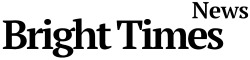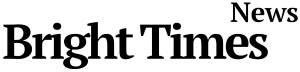BTN News: Gmail is the world’s most popular email service. Many people use it, and it’s hard to find someone without a Gmail account. Even if they use other email services like Microsoft’s Outlook, they likely still have Gmail. Gmail is essential for setting up any Android phone or tablet. It offers 15 GB of storage space for files on Drive and for photos and videos on Photos. However, over time, everyone’s Gmail gets filled with messages that are never deleted. These can include newsletters from platforms we’re subscribed to, attachments we no longer need, or social media notifications. Deleting these messages one by one can take too much time.
In extreme cases, having too many emails can stop you from getting new ones in your Gmail account. Luckily, there are easy tricks to help you delete emails faster and get back your storage space. Let’s explore these tricks in detail.
Empty Your Trash and Spam Folders to Free Up Space
The first thing you should do when you log into Gmail is visit your Trash folder and delete everything there. Emails in the Trash still take up space until they are automatically deleted after 30 days. The same is true for the Spam folder, which often fills up with hundreds of emails you might not even notice.
Use Filters to Find and Delete Emails with Large Attachments
Next, you should filter your emails. Click on the button at the far right of the ‘Search mail’ bar. This brings up a screen with different search options. Use these filters to find and delete the emails that take up the most space:
- Emails with attachments: These emails take up the most space on Google Drive. Delete these first. You will likely find some that are very large. Keep only those that might be useful in the future.
- Size: This filter lets you find emails by their size in megabytes. You can choose to find emails larger or smaller than a certain size.
- Date range: Right below the size filter, you can view emails by how old they are.
Click on ‘Search’ to apply the filter. The emails that match your filter will show up. Select all these emails by clicking the ‘Select’ button, and then click ‘Delete’ to remove them all at once.
Unsubscribe from Unnecessary Newsletters to Reduce Clutter
To prevent your inbox from filling up again, unsubscribe from newsletters you no longer need. Gmail lets you unsubscribe directly from their platform without going to other websites.
Use the ‘Delete All’ Option for Old Emails to Quickly Clear Space
Another way to clear space is to delete all emails older than a certain date. Use the ‘before’ filter in the search bar to find emails older than, for example, one year. Once you have these emails listed, you can select them all and delete them in one go.
Organize Your Inbox with Labels to Easily Manage Emails
Organizing your emails with labels can help you manage your inbox better. Create labels for different categories like work, personal, and subscriptions. Move your emails to these labels. This helps you quickly find and delete emails you no longer need.
Regularly Check and Clean Your Inbox to Keep It Tidy
Make it a habit to regularly check and clean your inbox. Set aside some time each week to delete unnecessary emails. This will keep your inbox from getting cluttered and ensure you always have enough storage space.
By following these simple tricks, you can keep your Gmail inbox tidy and make sure you never run out of space. Regular maintenance and using the right tools can make a big difference in managing your emails easily.