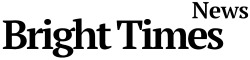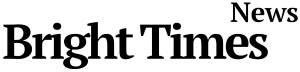BTN News: In 2024, iPhone users are discovering a hidden feature that can significantly enhance their device’s battery life. Located deep within the accessibility settings, the “Reduce White Point” option has the potential to not only improve battery performance but also reduce eye strain and enhance overall visual comfort. While many iPhone owners are familiar with traditional battery-saving tips, such as enabling Low Power Mode or reducing screen brightness, this lesser-known feature offers a new way to extend battery life by managing the brightness of white points on the screen. Here’s everything you need to know about using this feature to optimize your iPhone’s battery life.
How to Unlock the Hidden Battery Saver on Your iPhone
While Apple has always emphasized user accessibility, few are aware of the ‘Reduce White Point’ setting buried in the iPhone’s menus. This feature, found in the accessibility section of settings, is designed to lower the intensity of bright white areas on your screen. By doing so, it not only makes the display more comfortable to look at, especially in dimly lit environments but also significantly conserves battery power.
Steps to Enable ‘Reduce White Point’:
- Open the Settings app on your iPhone.
- Navigate to Accessibility.
- Tap on Display & Text Size.
- Select Reduce White Point and adjust the slider to your preferred brightness level.
By customizing this setting, you can fine-tune the display’s brightness and potentially double your iPhone’s battery life, depending on your usage.
Why Reducing White Point Boosts Battery Life
The science behind this hidden feature is quite simple. Bright pixels, especially white ones, consume more power than darker ones. The ‘Reduce White Point’ setting diminishes the brightness intensity of these white pixels, lessening the strain on your iPhone’s battery. The impact of this can be particularly noticeable when you’re using your device for extended periods or in low-light settings.
Additional Benefits:
- Reduced Eye Strain: Lower brightness levels can help prevent eye fatigue, especially when using your iPhone in dark environments.
- Personalized Control: The adjustable slider allows users to set their ideal brightness level, balancing comfort and battery savings.
Common Mistakes that Drain Your iPhone Battery Faster
While the ‘Reduce White Point’ feature offers a substantial battery boost, it’s also important to avoid other common battery-draining mistakes. Here are three errors that many iPhone users make, which can shorten battery life:
- Never Restarting the Device: Not turning off your iPhone at least once a month prevents the battery from getting a necessary “rest,” leading to continuous wear and tear.
- Neglecting to Clean the Charging Port: Dust and debris in the charging port can obstruct proper charging, causing your device to use more power.
- Leaving WiFi On Constantly: Keeping your WiFi connection active when not in use, especially outside of your home, can unnecessarily drain your battery.
How to Charge Your iPhone the Right Way
Charging your iPhone properly is key to maintaining battery health. Apple recommends plugging your device into a charger using a certified cable and adapter. Make sure the connection is secure to ensure a steady flow of power.
Apple also advises keeping your iPhone updated with the latest iOS version. To check for updates:
- Go to Settings > General > Software Update.
For optimal battery performance, use WiFi instead of a cellular network, as it consumes less energy. Additionally, activating Low Power Mode when your battery is at 20% or lower can help stretch your remaining power.
Optimizing Your iPhone for Maximum Battery Efficiency
To ensure your iPhone stays powered throughout the day, consider combining multiple strategies:
- Activate ‘Reduce White Point’ to decrease screen brightness.
- Turn on Low Power Mode when the battery is low.
- Update iOS Regularly to benefit from new battery optimization features.
- Use WiFi over cellular data to save energy.
By understanding and utilizing these features, you can extend the longevity of your iPhone’s battery and enjoy a smoother, more efficient user experience.
Conclusion: Make Your iPhone Battery Last Longer with Smart Settings
With battery life being one of the most critical concerns for smartphone users today, knowing how to optimize it is essential. The ‘Reduce White Point’ feature, while not widely known, provides a simple yet powerful tool to save battery and protect your eyesight. Combined with other best practices, such as proper charging habits and minimizing unnecessary connections, you can significantly enhance your iPhone’s performance and longevity.