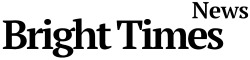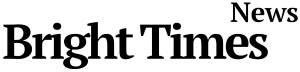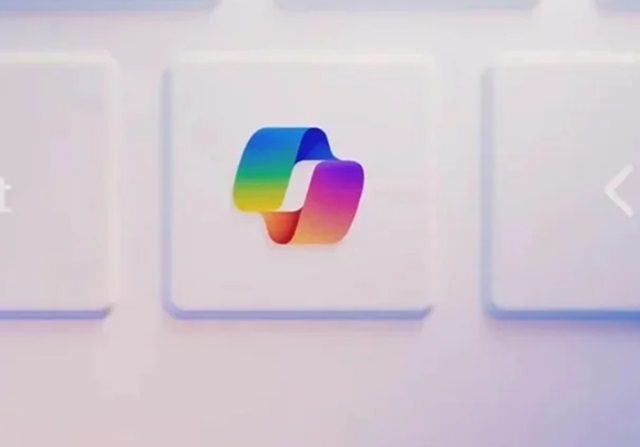BTN News: Windows 11 has a lot of new features, and one of the most exciting is Copilot. This virtual assistant, powered by Microsoft’s advanced AI, helps make tasks easier and boosts productivity. In this guide, we will explain how to activate Copilot on your Windows 11 PC, what your computer needs to run it, and the latest changes Microsoft has made to this tool. We will also discuss the different versions of Copilot and give tips on choosing the best Microsoft Copilot+ PC. Let’s get started and see what Copilot can do!
Copilot is Microsoft’s virtual assistant. It uses AI to understand and respond to your commands. You don’t need to use specific commands; just speak or type normally, and Copilot will understand. It is built into Microsoft Edge, Office apps, Teams, and Windows 11, making it easy to use across different programs.
What is Copilot and Where is it Available?
Copilot is a virtual assistant from Microsoft. It uses large language models (LLMs) to understand and process natural language commands. You can use Copilot to help with many tasks, like summarizing web pages, managing emails, or organizing files. It is integrated into Microsoft Edge, Office applications, Teams, and Windows 11. This means you can use it in many different ways to make your work easier and faster.
The Copilot Key: A Revolutionary but Limited Change
Microsoft had a great idea to add a Copilot key to Windows 11 keyboards for quick access. However, this key currently only opens a web-based version of Copilot. This version does not have deep access to the system. Microsoft showed that Copilot could do things like adjust window layouts, enable dark mode, and analyze images directly from Outlook. Unfortunately, these features are not available yet. This has been a bit disappointing because the full potential of Copilot in Windows 11 has not been realized.
Activating Copilot on Your PC
Activating Copilot on your Windows 11 PC is easy. Since it is web-based, you do not need special hardware. Here’s how you can get started:
- Open the Microsoft Store: Search for “Microsoft Copilot” in the store.
- Install the Application: Click on the app’s page and hit the “Install” button.
- Launch Copilot: Once installed, open the application from the Microsoft Store or find it in your Start menu.
- Pin to Taskbar for Easy Access: Right-click the Copilot icon and choose to pin it to your taskbar for quick access.
Copilot runs in the cloud, so it does not use a lot of resources on your computer. This makes it possible to use even on older computers. You do not need special hardware like a Neural Processing Unit (NPU). This means almost any computer can run Copilot.
The Versatility of Copilot Across Devices
One of the best things about Copilot is that it works the same way on different devices. Whether you are using a PC, Edge, or Office applications, Copilot provides the same user experience. This is very helpful if you use multiple devices during the day.
Recent Changes and Improvements to Copilot
Copilot had a promising start, but there have been some changes. Originally, it was going to be tightly integrated with Windows 11. Now, it functions more like a web app. This means that while it can still do many tasks, it does not have direct access to the system. For example, Microsoft has removed the dedicated Copilot key from the taskbar, and now it opens in a web browser instead of a sidebar.
How to Maximize the Use of Copilot
To get the most out of Copilot, consider these tips:
- Use Natural Language: Don’t worry about using specific commands. Copilot understands normal speech and text.
- Leverage Contextual Help: In Edge, use Copilot to summarize articles, find related information, or help with research.
- Stay Updated: Keep an eye on updates from Microsoft. They are always working on improving Copilot and adding new features.
Conclusion
Microsoft Copilot is a big step forward in AI-driven virtual assistants. It is built into Windows 11 and other Microsoft products. While some features are still in development, Copilot can already do a lot. By following this guide, you can activate Copilot on your PC and start using it today. Watch for future updates, as Microsoft will keep improving and expanding this tool. Whether you are managing daily tasks or working on complex projects, Copilot is here to help.