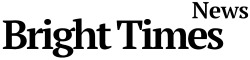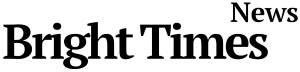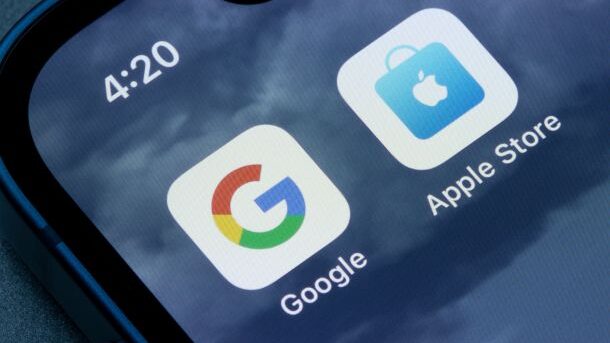BTN News: In a twist that would have shocked Steve Jobs, it is now officially possible to run Android on an iPhone. Thanks to UTM, a powerful virtual machine software, you can emulate a variety of operating systems, including Android, on iOS devices. This unexpected development, once only a distant concept, has recently become a reality. While originally developed for Mac, UTM has now expanded its capabilities to support iPhones and iPads. Here’s everything you need to know about how to install and run Android on your iPhone using UTM.
Breaking Barriers: What Is UTM and How Does It Work?
UTM is a versatile virtualization tool that allows Apple devices to run different operating systems. Initially designed for macOS, UTM supports both x86 and ARM architectures, meaning it can run a broad range of systems, from Windows XP to classic versions of macOS and even Linux distributions. The most striking development, however, is its new capability to enable Android emulation on iPhone.
The way UTM operates on an iPhone is unique. Instead of running the Android operating system directly on the phone’s hardware, it acts as a client that connects to a server hosted on a Mac. Essentially, your iPhone works as a touchscreen interface for the virtual machine running on the Mac. This setup may not offer perfect performance, but it does open a fascinating window into cross-platform compatibility.
Step-by-Step Guide: How to Run Android on iPhone Using UTM
Ready to try it out for yourself? Here’s a simplified guide to get you started:
- Download UTM for Mac: Visit the UTM website or download it from the Mac App Store. While the app is free, a $11 paid version is available if you wish to support the developers.
- Install UTM on Your iPhone or iPad: Get the mobile version of the app for free from the iOS App Store.
- Prepare Your Android Machine: Download a compatible Android version ISO (x86, such as Android 9) that UTM developers have tested.
- Configure the Server on Mac: Open the ISO file with UTM on your Mac, set up the server, and ensure it is ready to connect with your iPhone.
- Launch UTM on iPhone: Open the UTM app on your iPhone, connect to the server, and watch as Android boots up on your Apple device.
While the experience may not be perfect — the emulation can be slow and the touch interface less responsive than you might like — the sight of Android’s iconic boot animation on an iPhone is sure to turn heads.
Beyond Android: What Else Can You Emulate with UTM?
If running Android on an iPhone isn’t impressive enough, UTM offers even more. With UTM, you can transform your Apple device into a retro gaming machine or a nostalgic trip down memory lane. Here are some popular emulation options:
- Game Boy and Mega Drive: Play classic titles from Nintendo and Sega’s beloved 8-bit and 16-bit consoles.
- PlayStation: Relive the excitement of original PlayStation games directly on your iPhone.
- Windows 95/XP: Run vintage Windows applications or games from the 90s and 2000s.
- macOS 9.2.1: Experience the feel of a classic Mac environment.
UTM is not just a toy for tech enthusiasts but also a tool for those who love to explore the possibilities of their devices.
Why Apple’s Approval of UTM Is a Game-Changer
Apple’s decision to approve UTM marks a notable shift in its ecosystem. This green light opens the door to a range of emulation possibilities for iOS devices, from retro gaming to running legacy software. It positions the iPhone and iPad as serious contenders against dedicated emulation devices like the Steam Deck.
While there are still limitations — the process can be cumbersome, and performance may vary — UTM demonstrates the unexpected flexibility of Apple’s hardware. For anyone looking to run Android on an iPhone or indulge in some nostalgic software, the possibilities just got a lot more exciting.
Alternatives to UTM for a More Powerful Android Emulation
If UTM’s performance isn’t quite up to your needs and you require a more robust Android experience, consider alternatives like Genymotion. This cloud-based service offers an hour of free trial and provides a much more responsive emulation of Android apps. Another option is setting up your own Android virtual machine in the cloud, following guides from Google, for even more control and flexibility.
Conclusion: UTM Expands the iOS Ecosystem’s Potential
UTM’s arrival on iOS not only brings new opportunities for Apple users but also challenges the conventional boundaries of mobile operating systems. The ability to run Android on an iPhone offers a peek into a future where device ecosystems are less about limitations and more about user possibilities. With Apple’s approval, the landscape of mobile emulation and cross-platform compatibility is changing, making this the perfect time to explore the unique possibilities UTM has to offer.
Final Thoughts: Is Running Android on iPhone Worth It?
While this concept is more of a novelty than a practical solution due to performance issues, it’s a fascinating step in the evolution of mobile technology. The fact that an iPhone can now run Android, even indirectly, shows just how far tech has come — and perhaps how far it still has to go.
So, whether you’re an Apple loyalist, an Android enthusiast, or just a curious tech user, UTM offers something new to explore in 2024.