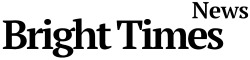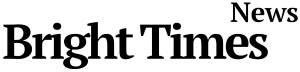BTN News: In today’s fast-paced digital world, a slow computer can be incredibly frustrating. Even with the release of Windows 11, Windows 10 remains one of the most popular operating systems globally. However, like any software, Windows 10 can gradually lose its performance efficiency over time. This slowdown is often due to the accumulation of unnecessary files, system misconfigurations, and the regular wear and tear of constant use. Fortunately, there is a simple solution that can help restore your computer’s performance to its former glory without sacrificing your personal data.
Restore Windows 10 Without Losing Your Personal Files
When a computer starts to lag, many users consider drastic measures like reinstalling the operating system. While this can be effective, it’s also a time-consuming process that risks losing important files. A more practical approach, especially if you’re looking to speed up your system without starting from scratch, is to restore Windows 10 to its original configuration while keeping your personal files intact.
Over time, your operating system accumulates various temporary files, unnecessary software updates, and other digital debris that can slow down performance. According to an insightful article from ‘Computer Hoy,’ these factors contribute significantly to the sluggishness many users experience during startup and daily tasks. Regular maintenance activities such as cleaning temporary files and defragmenting the hard drive are helpful but often not enough to fully restore a system’s speed.
Thankfully, Windows 10 offers a built-in feature that allows you to reset the system to its factory settings without deleting your personal files. This process is less invasive than a full system reinstall and effectively removes any unnecessary software or settings that may be bogging down your computer.
To begin the restoration process, follow these simple steps:
- Right-click on the Start button to access a menu of options.
- Select ‘Command Prompt (Admin)’ or ‘Windows PowerShell (Admin)’ to open a command prompt with administrative privileges.
- In the command prompt window, type the command
systemreset --factoryresetand hit Enter.
Once initiated, the system will ask whether you want to keep your personal files or remove everything. Here, it’s crucial to choose the option ‘Keep my files.’ This ensures that while Windows removes unnecessary applications and system settings, your documents, photos, and other important data remain untouched.
Why Backing Up Your Files is Still Important
Even though the process is designed to keep your personal files safe, it’s always a good idea to create a backup of your most critical documents before starting. This adds an extra layer of security, ensuring that no valuable data is lost in case something goes wrong during the reset process. After all, technology can be unpredictable, and it’s better to be safe than sorry.
Restoring your system using this method can lead to noticeable improvements in performance, as it essentially gives your operating system a fresh start. It clears out the clutter accumulated over time, allowing your computer to run more efficiently without the need for a complete overhaul.
Conclusion
In summary, if your Windows 10 computer is starting to feel sluggish, there’s no need to immediately jump to a full reinstall. Instead, take advantage of Windows 10’s built-in reset feature, which allows you to restore your system to its original state while keeping your personal files intact. This method not only saves time but also preserves your important data, making it a convenient solution for improving your computer’s performance without the hassle of a complete reset. Always remember to back up your data before making significant changes to your system, and you’ll be able to enjoy a faster, more efficient computer without the stress of losing important files.